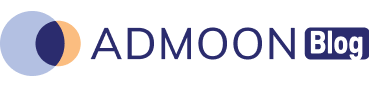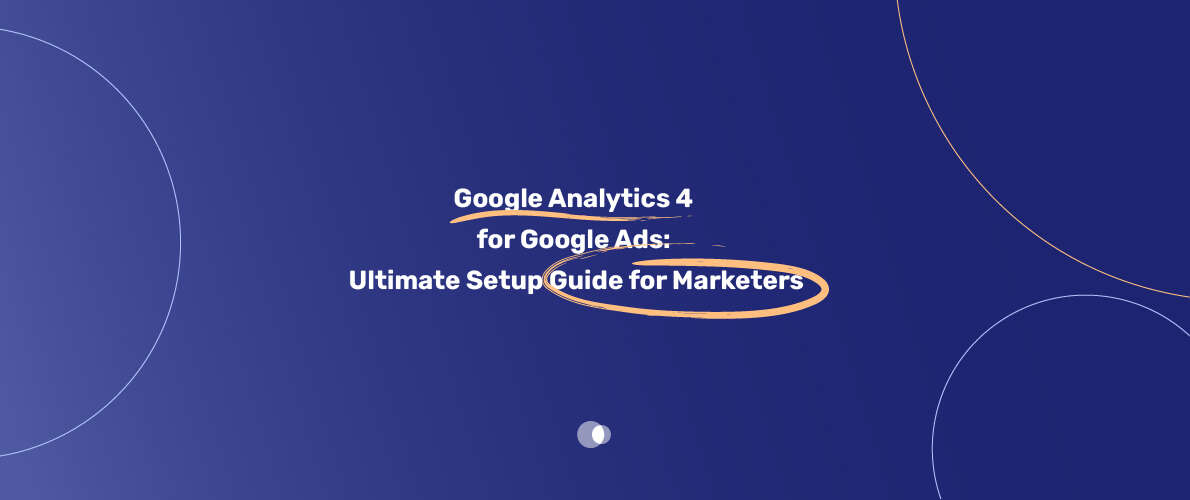If you’re a marketer, business owner, or just a digital geek who’s ever spent a sleepless night puzzling over campaign performance, you know the power of combining tools. And honestly? Google Analytics 4 for Google Ads is the peanut butter and jelly of digital marketing data—stick them together, and suddenly, you’re not just guessing what’s working, you know. As someone who’s run campaigns for everything from indie brands in Tehran to a bustling Google Ads agency Dubai office, I’ve seen firsthand how this integration can take campaigns from “meh” to magical.
Table of Contents
Maybe you’ve heard horror stories of marketers who spend big bucks, only to realize later they’ve been optimizing for the wrong goals. Or maybe you’ve been that person—no judgment, we’ve all been there. What if you could see, in one place, how your Google Ads traffic behaves, converts, and interacts with your site? Not in separate silos, but together, in glorious, actionable detail? That’s what this guide is all about.
I’ll walk you through why you need to link these two titans, exactly how to do it (with real-world screenshots and a few stumbles I hit along the way), how to find and interpret your data, why numbers might not match up, and—most importantly—how to use all this to actually make more money. Along the way, I’ll sprinkle in some practical tips, a couple of war stories, and a healthy dose of SEO wisdom, so you don’t just rank—you dominate.
So, ready to finally get clarity on your ad spend and campaign performance? Let’s dive in.
Why Every Marketer Needs to Link Google Analytics 4 & Google Ads
I’ll be honest: back when Universal Analytics was king, I was skeptical about the hype around GA4. But after running dozens of campaigns for clients who hadn’t linked Google Ads to analytics—then watching the lightbulb go on when they did—I’m a true believer. Here’s why you need to connect your Google Ads account to GA4, whether you’re running a small shop or managing a team at a major agency.
First, linking these tools means you’re building a bridge between your traffic source and your website’s user behavior. You’re not just seeing clicks—you’re seeing what happens after the click. Does that expensive keyword actually convert, or do users bounce faster than a rubber ball? With Google Analytics 4 for Google Ads, you’ll know.
Second, this connection is a game-changer for reporting and collaboration. If you’ve ever tried to explain Google Ads results to a colleague who finds the Ads interface intimidating (or, let’s be real, terrifying), GA4 brings all the data into a single, familiar dashboard. And for agencies, this means less time pulling reports, more time optimizing what matters.
Third, audience building! Once you link the accounts, you can create remarketing audiences in GA4 and push them straight to your Google Ads campaigns. Want to target users who started checkout but didn’t finish? Or people who viewed your pricing page but left? You got it. This is gold for remarketing and custom targeting.
And last but not least—conversion imports. You can export your GA4 conversion events into Google Ads and use them for smart bidding, giving Google’s algorithm more data to optimize towards. More data = smarter AI = better performance. In my experience, this is where the magic really happens.
How to Link Google Ads to Google Analytics 4: Step-by-Step (with Real-World Tips)
Let’s get practical. The process isn’t rocket science, but there are a few places you can trip up (I have, more than once—so learn from my mistakes!).
Prerequisites
- GA4 Editor access: You need Editor permissions in your GA4 property.
- Google Ads Admin access: You need Admin or higher on your Ads account.
If you’re managing multiple accounts (hello, agency life), linking at the manager account level saves time.
Linking from GA4
1. Open Your Admin Panel
Log in to Google Analytics. Hit the gear icon (Admin) in the bottom left.
2. Navigate to Product Links
Under “Property,” find “Product Links” and click “Google Ads Links.”
3. Create a New Link
Hit the blue “Link” button. (I once spent 10 minutes looking for this—don’t be me.)
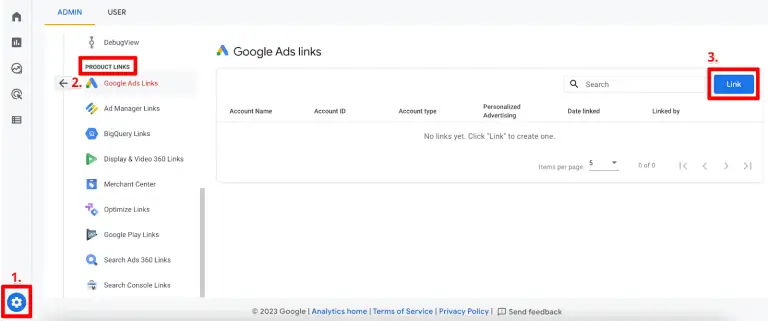
4. Choose Your Google Ads Account
Click “Choose Google Ads accounts,” pick the right account, and confirm.
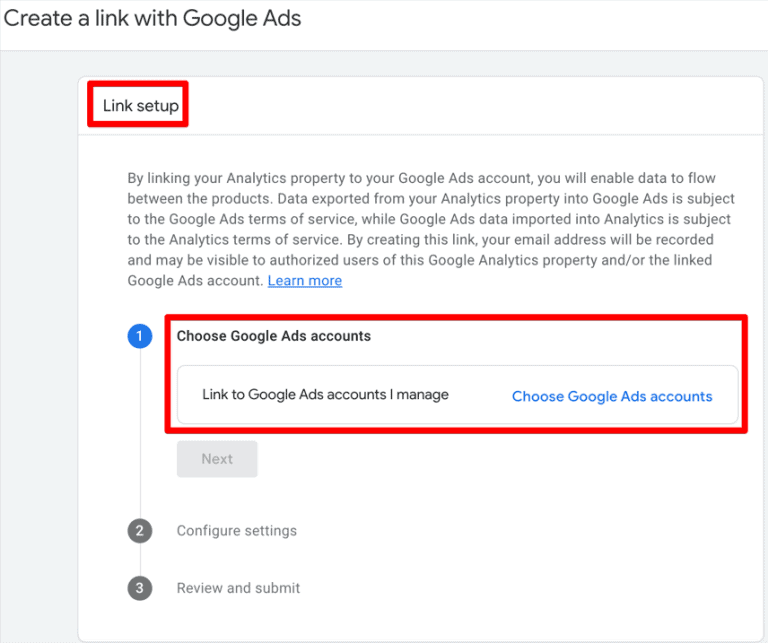
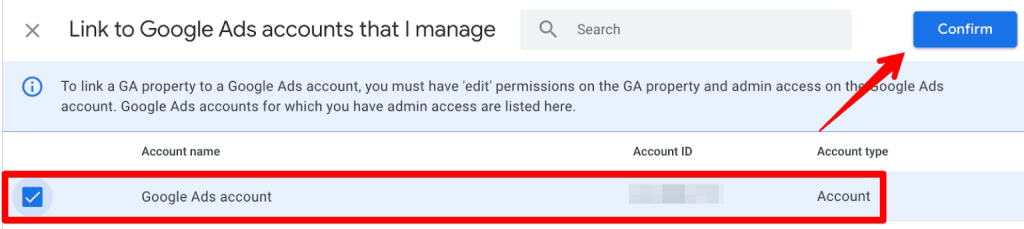
5. Configure Settings
Decide whether to enable Personalized Ads and Auto-Tagging (they’re on by default—leave them unless you have a very good reason).
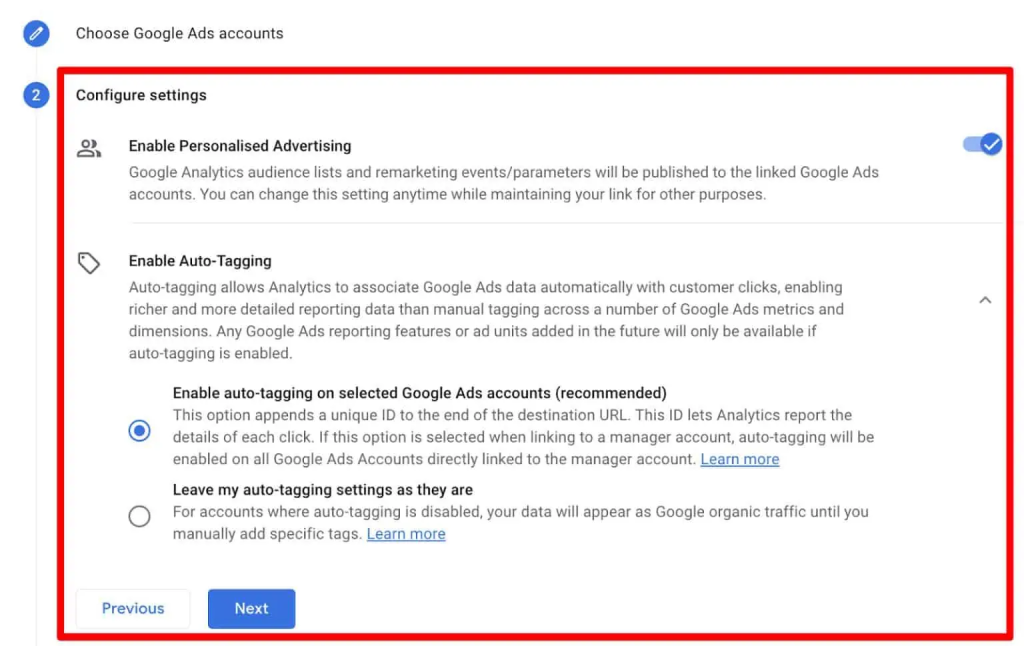
6. Review & Submit
Double-check everything and submit. You’ll see a green “Link Created” confirmation.
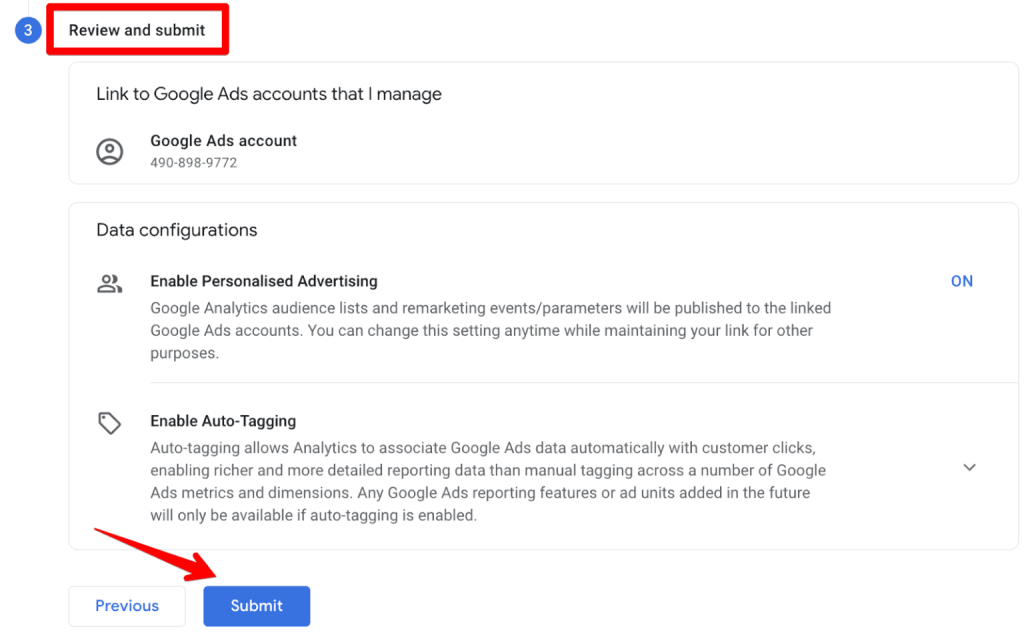
Heads up: It can take up to 24 hours for data to start flowing, so don’t panic if you don’t see results instantly.
Linking from Google Ads
Prefer the Ads interface? Here’s how:
- Go to Tools & Settings > “Linked accounts.”
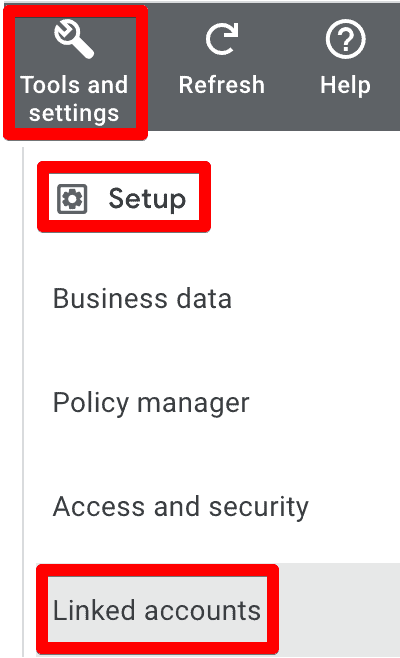
- Find Google Analytics (GA4) & Firebase and click “Details.”

- You’ll see available GA4 properties. Click “Link” next to the one you want.
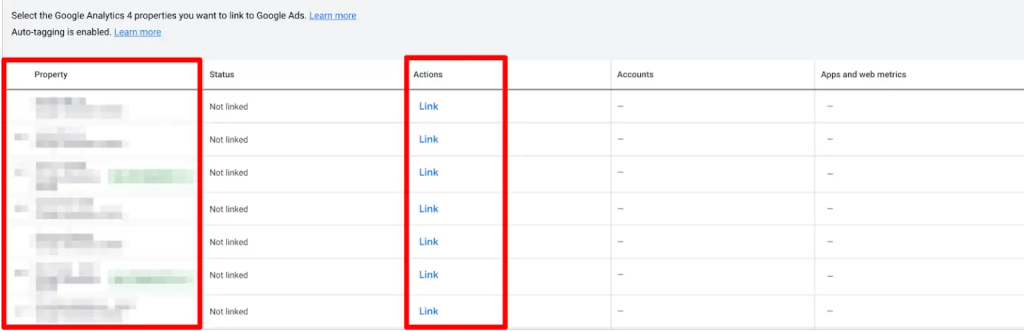
- Choose if you want to import audiences (I recommend it!), then hit “Link.”
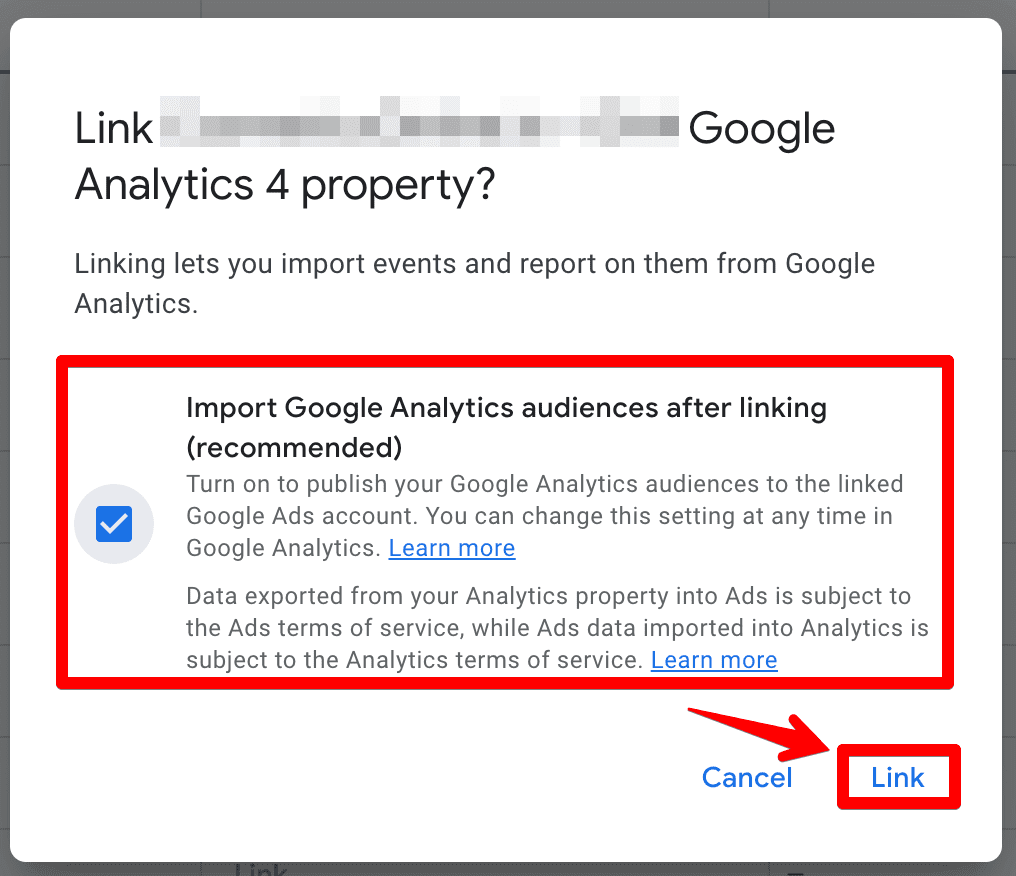
One quirk: the Ads UI lets you import GA4 audiences, but skips the Auto-tagging and Personalized Ads options you see in GA4. Both are turned on by default.
Importing Conversions
Even after linking, you still need to import conversion actions into Google Ads:
- In Google Ads, go to “Tools & Settings” > “Conversions.”
- Click “New conversion action,” then choose “Import” > “Google Analytics (GA4) properties.”
- Select the events you want to import (like “purchase” or “lead”).
Don’t skip this! Otherwise, your smart bidding campaigns won’t optimize on GA4 conversions.
Where to Find Google Ads Data in GA4
You’ve linked the accounts—now, how do you actually see the data? This tripped me up on my first few projects. Here are the main places your Google Ads data appears in Google Analytics 4:
- Acquisition Overview: Quick stats on where your traffic comes from.
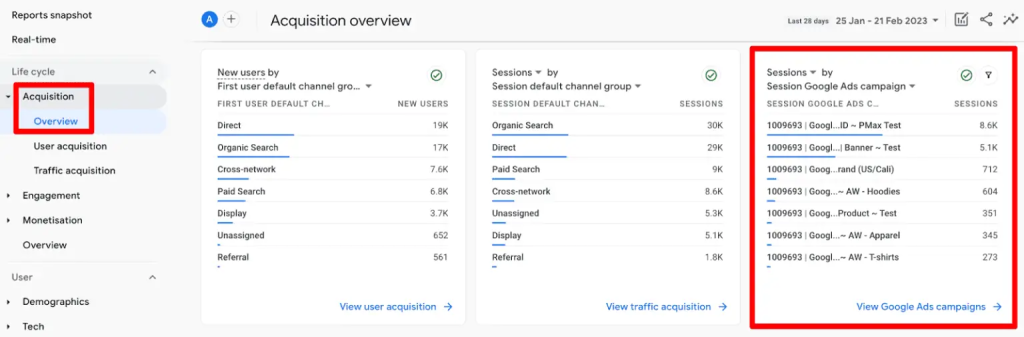
- User Acquisition Report: Shows new users by source/medium (including Google Ads).
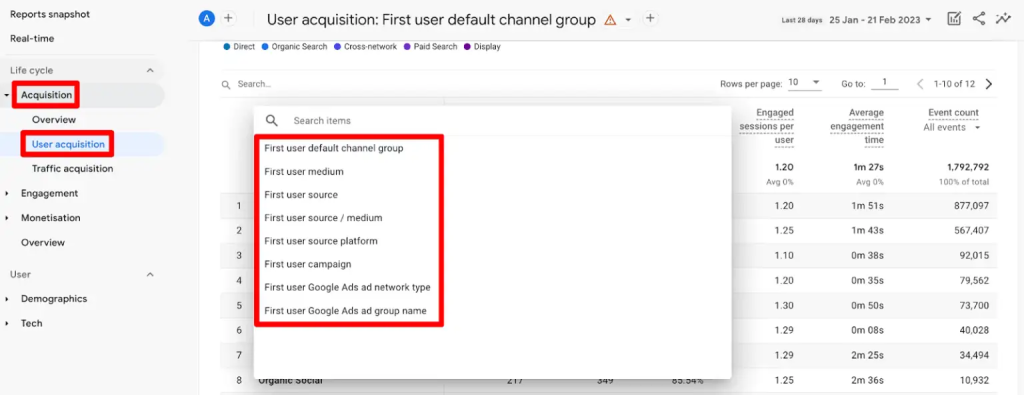
- Traffic Acquisition Report: Drills into sessions by campaign, medium, or source.
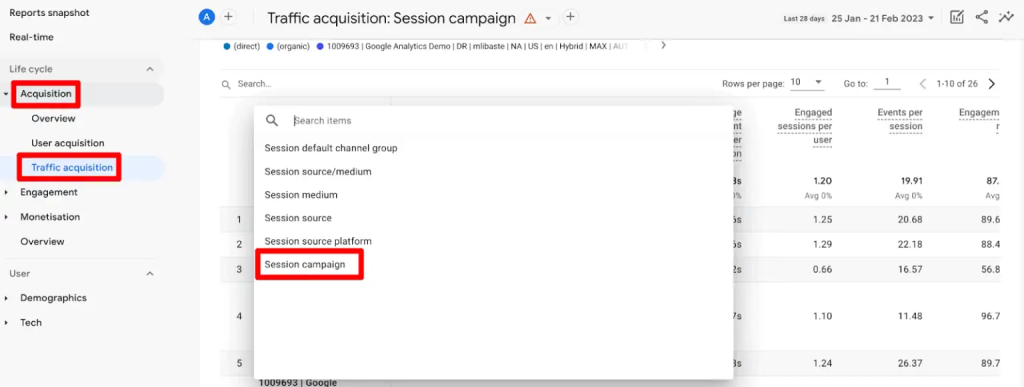
- Explorations: Build custom reports—my personal favorite for deep dives.
- Advertising > Google Ads: A dedicated report just for your paid campaigns.
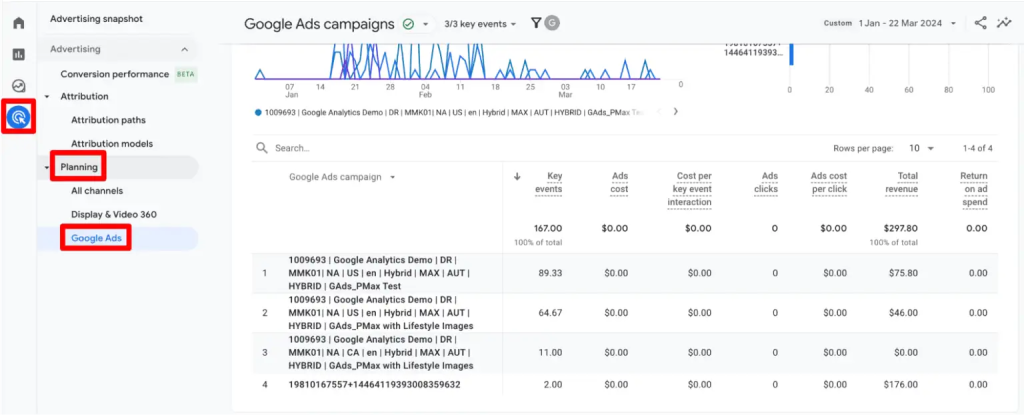
Want to get granular? You can break down by ad group, campaign, keyword, or even creative. I once uncovered a dud keyword here that was eating 20% of a client’s budget—saved them thousands with a quick tweak.
Why GA4 and Google Ads Data Don’t Always Match
One of the most common panicked emails I get from clients: “Why don’t my GA4 conversions match what I see in Google Ads?” Deep breath—it’s normal.
Here’s why:
- Attribution Models Differ: Google Ads uses last-non-direct-click; GA4 favors data-driven attribution with multiple touchpoints. So, Ads might claim more conversions.
- Metrics Aren’t the Same: Ads tracks clicks and impressions; GA4 focuses on sessions and engaged sessions. Three ad clicks = one session? Sometimes, yes.
- UTM Tagging Issues: Messy or missing tags? Data won’t line up.
- Sampling in GA4: Large data sets can trigger sampling (less precise data).
- Tracking Bugs: Faulty tags, missing conversions, or bad cross-domain setup? You’ll see gaps.
- Time Zones: If your Ads and Analytics accounts are set to different time zones, your numbers will be off.
- Ad Blockers: Some users block one tool but not the other—or both!—leading to missing data.
You may not be able to eliminate all discrepancies, but understanding why they happen is half the battle.
Real-World Example: How Linking GA4 & Google Ads Changed Everything
Let me get personal for a sec. Last year, a client came to us at Admoon—let’s call them “Sam’s Rugs.” They were running search ads, pouring money into keywords like “Persian carpets Dubai,” but couldn’t figure out why sales were lagging.
We linked their accounts, set up custom events in GA4, and started tracking what users actually did after the click. Turns out, most ad traffic was bouncing from the homepage—never even seeing the product pages. With this insight, we overhauled their landing page, added a sticky product carousel, and set up a new remarketing audience in GA4 for users who spent more than 60 seconds but didn’t buy.
Within a month, their ROAS (Return on Ad Spend) doubled. And yes, it felt awesome to see the client’s WhatsApp message: “You guys are magicians.” (We’re not, we just use the right tools.)
Beyond the Basics: Advanced Tips for GA4 and Google Ads Integration
Ready to go pro? Here’s how to squeeze even more value from your setup:
- Build Custom Audiences: Go beyond default segments. Create lists for users who visited a certain number of pages, watched a video, or started but didn’t finish checkout. Then, target them in Google Ads.
- Use Explorations for Deep Dives: GA4’s Explorations let you slice and dice data any way you want. I often build funnel explorations to see where Google Ads traffic drops off.
- Monitor Assisted Conversions: Don’t just look at last-click. Check assisted conversions to see if your ads are planting seeds for future sales.
- Experiment with Attribution Models: Try comparing different models (like position-based vs. data-driven) to see how your campaigns stack up.
- Connect to BigQuery: For serious number crunchers, exporting your data to BigQuery unlocks advanced analysis and visualization.
- Leverage Automated Insights: GA4’s machine learning can surface trends you might miss. Don’t ignore those automated alerts—they’re often spot on.
Troubleshooting: When Things Go Wrong
Every marketer hits a wall sometimes. Here are a few common issues and fixes:
- Missing Data? Double-check your tags—Google Tag Assistant is a lifesaver.
- Conversions Not Importing? Make sure you’ve selected the right events in both GA4 and Google Ads.
- Numbers Still Off? Check time zones, attribution windows, and sampling settings.
- Account Suspended? If you need AdWords account recovery, reach out to experts who specialize in getting accounts reinstated (hint: Admoon’s done it for dozens of clients).
Buying, Managing, and Optimizing Google Ads Accounts
A quick aside: I get a lot of questions about how to buy Google Ads account (especially for new businesses or agencies expanding into new markets). Be careful—work only with reputable partners who can provide verified, stable accounts. We’ve helped many clients at Admoon with secure, compliant account setup, especially for regions with stricter verification requirements.
And speaking of management, don’t underestimate the value of professional AdWords management Dubai style—local expertise means better targeting, fewer policy headaches, and higher ROI. Our team at Admoon specializes in this, and we’re always happy to give a free consult.
Google Ads Optimization and Growth
So, you’ve got the tools, you’ve got the data—now what? Google Ads optimization Dubai (and everywhere else, honestly) is about fine-tuning your campaigns based on real insights. Thanks to GA4, you can:
- Identify underperforming keywords and pause them.
- Boost bids on audiences or locations that convert best.
- Test new ad creatives based on what’s resonating with actual users.
- Refine landing pages to improve the post-click experience.
- Monitor lifetime value and upsell opportunities.
In my experience, the marketers who win aren’t the ones who spend the most—it’s the ones who adapt the fastest.
Conclusion: Take Control with Google Analytics 4 for Google Ads
Alright, if you’ve made it this far—congrats! You now know why Google Analytics 4 for Google Ads is the ultimate combination for marketers who want clarity, insight, and results. By connecting these two tools, you unlock a new level of understanding about your customers—what they do, why they convert, and how every dollar you spend is working for you.
In my opinion, there’s never been a better time to get your analytics and ad accounts aligned. Whether you’re just starting out or running multi-million dollar campaigns, this integration is your ticket to smarter strategy and bigger wins.
And if you ever feel overwhelmed, don’t sweat it. Admoon (that’s us!) has your back. We’re a Google Partner agency with years of hands-on experience in analytics, ads, and campaign recovery. Whether you need help optimizing, want to outsource your management, or just want a second set of expert eyes on your setup, we’re here to help you grow.
Ready to supercharge your Google Ads with insights from GA4? Contact Admoon today for a free consultation and see how we can help you crush your marketing goals.
P.S. If you found this guide helpful, share it with your team or drop a comment below—let’s keep the conversation going and help more marketers get the most out of Google Analytics 4 for Google Ads!
Frequently Asked Questions
How do I link Google Ads to GA4?
Follow the steps above—Admin panel in GA4 > Product Links > Google Ads Links > Link your account. Or do it from the Ads interface under “Linked accounts.”
Why don’t my numbers match up?
Different attribution models, metrics, and tagging issues are the most common culprits. Review the troubleshooting section above.
Can I use GA4 audiences for remarketing?
Absolutely! Build them in GA4, then import into Google Ads for targeting.
Should I still use Universal Analytics?
Nope, UA is sunset. GA4 is the future—time to embrace it.