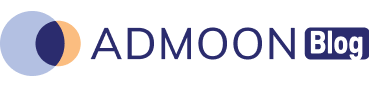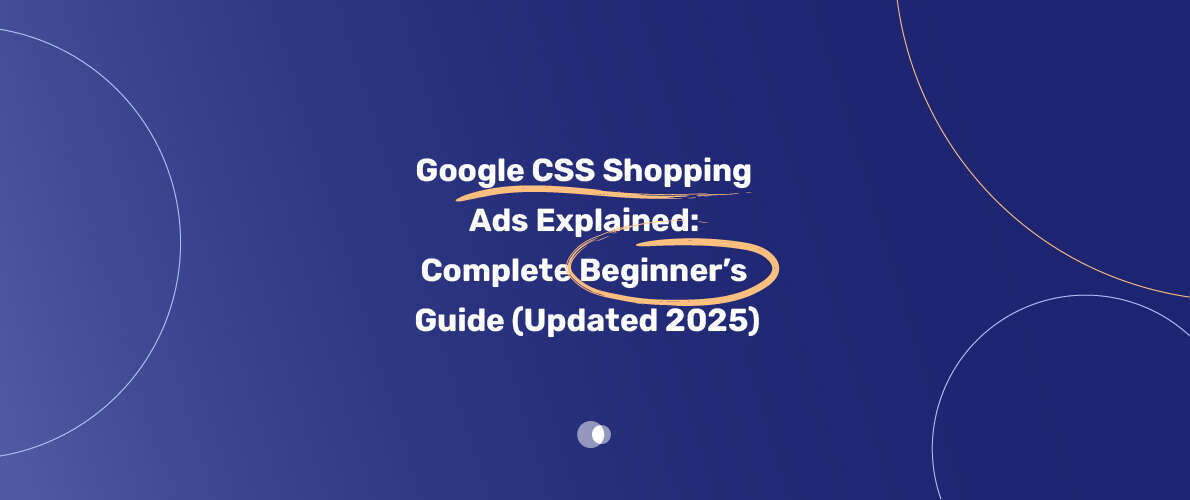Imagine you’re running an online store in Dubai, selling handmade jewelry, and you want your products to pop up when someone searches “gold necklaces near me.” Google CSS Shopping Ads can make that happen, putting your products front and center on Google’s search results.
Table of Contents
If you’re new to this, don’t worry—this guide breaks down everything you need to know about Google Comparison Shopping Services (CSS) Ads in 2025, from what they are to how to set them up.
Whether you’re a small business owner or working with a Google Ads agency in Dubai, this step-by-step guide will help you boost sales without breaking a sweat. Let’s dive in!
What Are Google CSS Shopping Ads?
Google CSS Shopping Ads are a game-changer for e-commerce businesses. Unlike traditional text ads, these ads show your products with images, prices, and store names right on Google’s search results or Shopping tab. CSS (Comparison Shopping Services) Ads work through third-party platforms, or CSS partners, that connect your product feed to Google, often at a lower cost than using Google’s own Shopping service. Think of it like a middleman who helps your products shine while saving you money.
For example, let’s say you own a boutique in Dubai. With CSS Ads, your summer dresses could appear when someone searches “stylish dresses in Dubai,” thanks to smart targeting by a Google Ads agency in Dubai. These ads are visual, clickable, and lead straight to your product pages, making them perfect for driving sales.
Why CSS Ads in 2025?
In 2025, CSS Ads are more relevant than ever. Google’s push for competition means you can use alternative CSS providers to cut ad costs by up to 20%, boosting your ROI. Plus, they’re beginner-friendly if you follow the right steps.
Got a story about trying Google Ads for your business? Share it in the comments—I’d love to hear how it went!
CSS Ads vs. Standard Shopping Ads: What’s the Difference?
Not sure how CSS Ads differ from regular Google Shopping Ads? Here’s the deal:
- Standard Shopping Ads: Run directly through Google’s Merchant Center, with Google acting as the CSS. You pay full ad costs, and Google handles everything.
- CSS Shopping Ads: Use a third-party CSS partner (like BrightBid or Channable) to manage your product feed. You get lower CPCs (cost-per-click) and more control over bids, but you need to choose a CSS provider.
- Cost Savings: CSS partners often reduce ad costs by 20% due to Google’s incentive program, making them a smart choice for budget-conscious businesses in Dubai.
- Flexibility: CSS Ads let you work with multiple providers for the same products, increasing your visibility in search results.
Here’s a quick comparison:
| Feature | CSS Shopping Ads | Standard Shopping Ads |
| Managed By | Third-party CSS partner | Google Merchant Center |
| Cost Savings | Up to 20% lower CPC | Full price |
| Visibility | Multiple CSSs increase reach | Limited to Google’s platform |
| Setup Complexity | Slightly higher (choose CSS) | Simpler (Google-only) |
| Control Over Bids | More granular control | Less flexible |
| Best For | Cost-conscious retailers | Beginners with minimal setup |
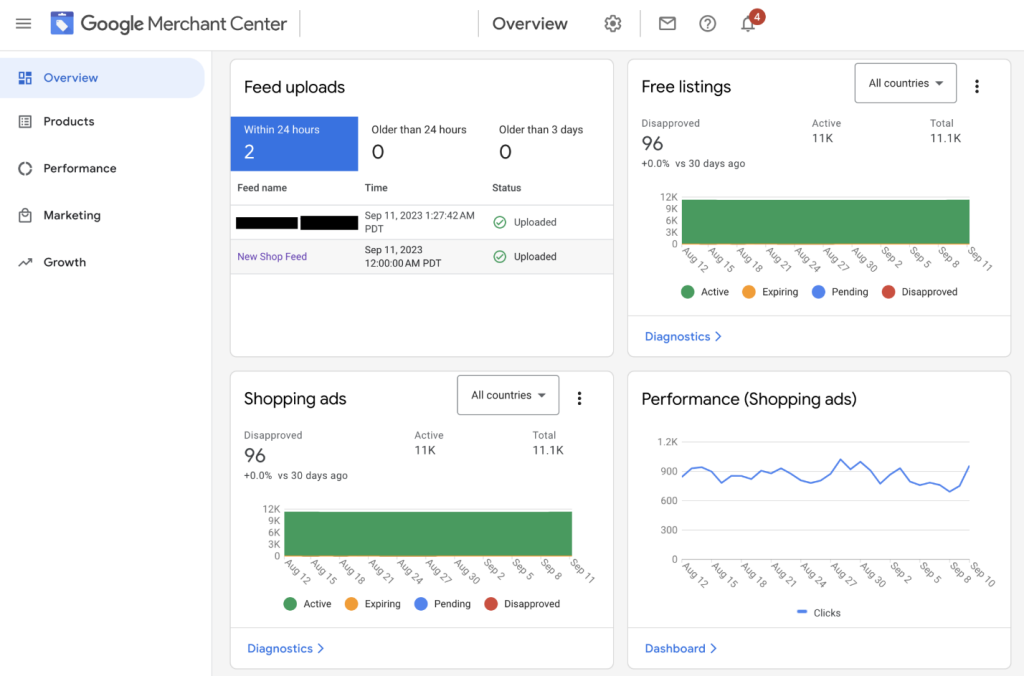
Why Use CSS Shopping Ads in 2025?
CSS Shopping Ads are a must for online stores looking to stand out. Here’s why:
- Lower Costs: Save up to 20% on bids compared to standard Shopping Ads, thanks to Google’s CSS program.
- More Visibility: Use multiple CSS providers to show your products in different ad slots for the same search, like a Dubai retailer dominating “luxury watches” results.
- Better ROI: Lower CPCs mean you can stretch your budget further, perfect for businesses working with Google Ads management Dubai services.
- Targeted Reach: CSS Ads show your products to high-intent shoppers searching for specific items, driving clicks that convert.
For instance, a Dubai-based electronics store I worked with switched to a CSS provider and saw a 15% drop in ad costs while doubling their click-through rate. It’s like getting more customers for less money—who wouldn’t want that?
Prerequisites for Setting Up CSS Shopping Ads
Before you start, make sure you’ve got these covered:
- Google Merchant Center Account: Your product feed lives here. Set it up with accurate product data (titles, images, prices).
- E-commerce Store: Your online store (e.g., Shopify, WooCommerce) needs to be linked to Merchant Center.
- CSS Partner: Choose a third-party CSS provider (e.g., BrightBid, Channable) or stick with Google’s CSS if you’re testing the waters.
- Valid Payment Method: Ensure your Google Ads account has a working payment setup to cover ad costs.
- Product Feed: A detailed feed with product attributes (brand, color, size) optimized for Google’s requirements.
| Requirement | Details |
| Google Merchant Center | Store and manage product feed |
| E-commerce Platform | Linked to Merchant Center (e.g., Shopify) |
| CSS Partner | Third-party provider or Google’s CSS |
| Payment Setup | Active billing in Google Ads |
| Optimized Product Feed | Accurate titles, images, prices, attributes |
Pro Tip:
- If you’re in Dubai, consider consulting a Google Ads agency Dubai to streamline your product feed setup. They can save you hours of tweaking.
How to Set Up Google CSS Shopping Ads in 2025
Picture yourself as a small business owner in Dubai, ready to showcase your handmade scarves to the world. Google CSS Shopping Ads can get your products in front of shoppers searching for “silk scarves Dubai” with just a few steps.
Whether you’re going solo or working with a Google Ads agency in Dubai, setting up these ads is easier than you think. Follow this beginner-friendly guide to get your CSS Shopping Ads up and running in 2025.
Step 1: Get a Google Account
Before you dive in, you need a Google account—it’s your ticket to everything. If you’ve got one (like for Gmail), make sure you’re logged in. No account? No problem—head to accounts.google.com and sign up in minutes. This is your starting point for Google Ads and Merchant Center.
Pro Tip:
- If you’re collaborating with a Google Ads management Dubai service, ensure they link your account properly to avoid hiccups.
Step 2: Create Your Google Merchant Center Account
Hop over to merchants.google.com and click “Sign up for free.” Google will ask for basics like your business name, contact info, and whether you’re an online shop, a brick-and-mortar store, or both. Agree to the terms of service, and you’re on your way. This account is where your product feed lives, powering your CSS Ads.
Step 3: Add Your Business Details
Next, fill in your business info based on your store type. Google might ask for your business name, address, website, and contact details. Some accounts need phone number verification, so keep your phone handy. Accurate info here helps Google trust your setup, especially if you’re aiming for Google Ads optimization in Dubai.
Pro Tip:
- Double-check your website URL—it’s critical for the next step.
Step 4: Verify Your Website
To link your online store to Merchant Center, Google needs proof you own the website. You can do this by adding an HTML tag to your site’s code, uploading an HTML file, or using Google Analytics if it’s already set up. This step ensures your store is legit and ready for CSS Ads. If you’re stuck, a Google Ads agency in Dubai can handle this for you.
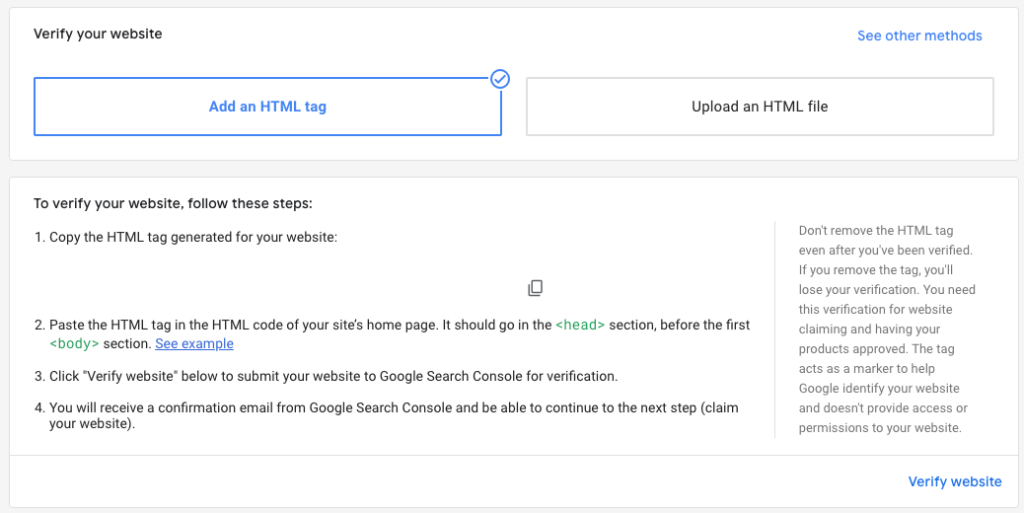
Step 5: Set Up Shipping
In Merchant Center, head to the shipping settings. Choose the countries you ship to, pick your currency, and set your delivery options. Be clear about shipping costs and times—shoppers love transparency, especially for local searches like “Dubai electronics delivery.”
Step 6: Configure Sales Tax
Google will suggest a tax setup based on your business location, but you can tweak it manually if needed. Decide if shipping and handling are taxable, too. If you’re in Dubai, where tax rules might differ, chat with a tax advisor to stay compliant. This step keeps your CSS Ads running smoothly without surprises.
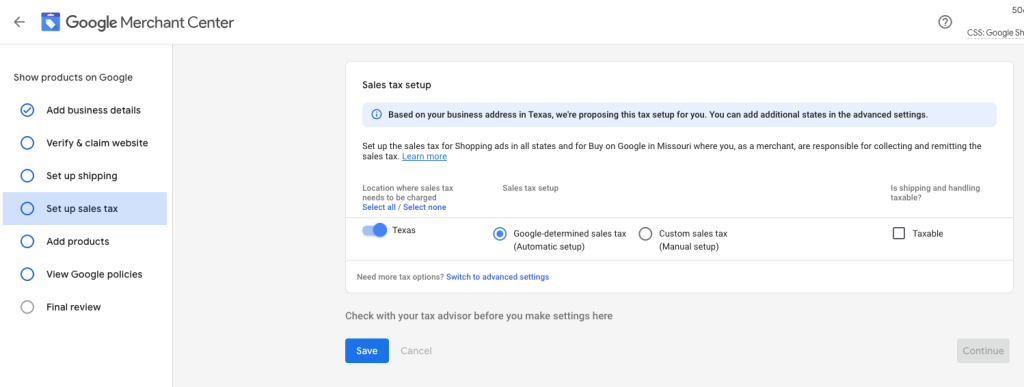
Step 7: Add Your Products
Now it’s time to show off your products. You can pull them directly from your website (e.g., Shopify or WooCommerce) or add them manually via a spreadsheet or Content API. For best results, follow these tips:
- High-Quality Images: Use clear, well-lit photos with a white background to make your products pop.
- Descriptive Titles: Include brand, product type, and details like color or size (e.g., “Acme Blue Silk Scarf 50cm Dubai”).
- Detailed Descriptions: Highlight key features to match shopper searches.
- Required Attributes: Include must-haves like product ID, title, price, and availability. Add optional attributes for extra visibility.
- Google Categories: Map products to Google’s product categories to boost search relevance.
A solid product feed is your secret weapon for Google Ads optimization in Dubai.
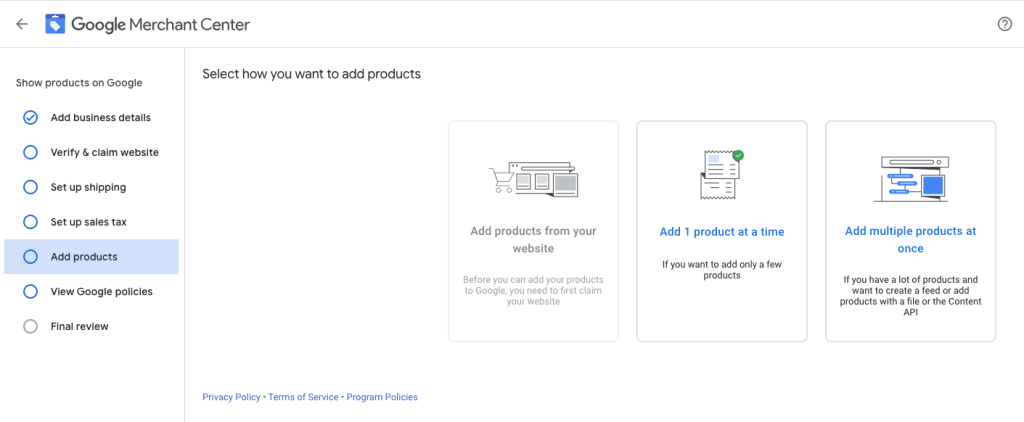
Step 8: Review Google’s Product Policies
Google has strict rules on refunds, returns, and what you can list. Take a few minutes to read these policies to avoid disapprovals. For example, prohibited items or misleading claims can tank your ads. A quick review now saves headaches later. If you’re working with a Google Ads management Dubai service, they can guide you here.
Step 9: Submit for Review
Once everything’s set, you’ll see a prompt to submit your account for review. Click it, and Google will check your setup. Approval usually takes a few days, but once you’re cleared, your CSS Shopping Ads are ready to roll. If you want to buy a Google agency account for faster setup, some CSS providers offer pre-configured options—just check their terms.
Pro Tip:
- Monitor your Merchant Center for feedback during review to fix any issues quickly.
Optimizing Your CSS Shopping Ads
To get the most bang for your buck, optimize your campaigns with these tips:
- Improve Product Feed: Use clear, keyword-rich titles (e.g., “Men’s Leather Wallet Dubai”) and high-quality images. Update stock and prices regularly.
- Segment Ad Groups: Split products into groups by category, brand, or margin to control bids. For example, bid higher for best-sellers like luxury watches.
- Use Negative Keywords: Exclude irrelevant terms (e.g., “cheap” if you sell premium products) to avoid wasted clicks.
- Leverage Analytics: Track click-through rates (CTR) and conversions in Google Ads. A Dubai-based Google Ads management service can help analyze data for better ROI.
- Test Multiple CSS Providers: Run the same products through different CSSs to increase visibility and compare performance.
Example:
A Dubai pet store I advised used Google Ads optimization Dubai techniques to refine their feed, adding “pet toys Dubai” to titles. Their CTR jumped 10% in a month!
Common Issues and How to Fix Them
Things don’t always go smoothly. Here’s how to tackle common CSS Ads problems:
Product Feed Errors:
- Issue: Products disapproved due to missing attributes or policy violations.
- Fix: Check Merchant Center diagnostics for errors. Update titles, images, or prices to comply with Google’s rules. Use a feed tool like Channable for auto-fixes.
Low Ad Visibility:
- Issue: Ads aren’t showing due to low bids or poor feed quality.
- Fix: Increase bids for high-margin products and optimize feed with relevant keywords. A Google Ads agency in Dubai can help with bid strategies.
High CPCs:
- Issue: Costs are too high despite using a CSS.
- Fix: Compare CSS providers for better rates or refine targeting to high-intent audiences. Check Quality Score in Google Ads.
Conclusion: Boost Your Sales with CSS Shopping Ads
Google CSS Shopping Ads are your ticket to reaching high-intent shoppers in 2025, whether you’re selling in Dubai or globally. By setting up your Merchant Center, choosing a CSS partner, and optimizing your campaigns, you can cut costs and boost sales.
If it feels overwhelming, consider partnering with a Google Ads agency in Dubai to handle the heavy lifting. Not ready to commit? Test a small budget and see your products light up Google’s search results. Your e-commerce journey just got a whole lot easier—go make those sales!
FAQs
What’s the difference between CSS and Standard Shopping Ads?
CSS Ads use third-party providers to manage your product feed, often saving up to 20% on CPCs. Standard Shopping Ads run through Google’s CSS with full pricing.
Do I need a CSS partner to run Shopping Ads?
No, you can use Google’s CSS, but third-party CSS providers like BrightBid can lower costs and increase ad visibility.
How long does it take to see results from CSS Shopping Ads?
Results vary, but with a solid feed and targeting, you can see clicks within days. Full optimization may take 2-4 weeks.
Can I buy a Google agency account for CSS Ads?
You don’t need to buy Google agency account. Simply sign up with a CSS provider or work with a Google Ads management Dubai service to set up campaigns.
Why are my CSS Ads not showing?
Check for feed errors in Merchant Center or low bids. Optimize your product titles and images, or consult a Google Ads agency for troubleshooting.