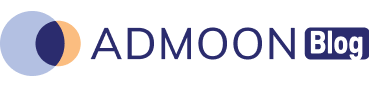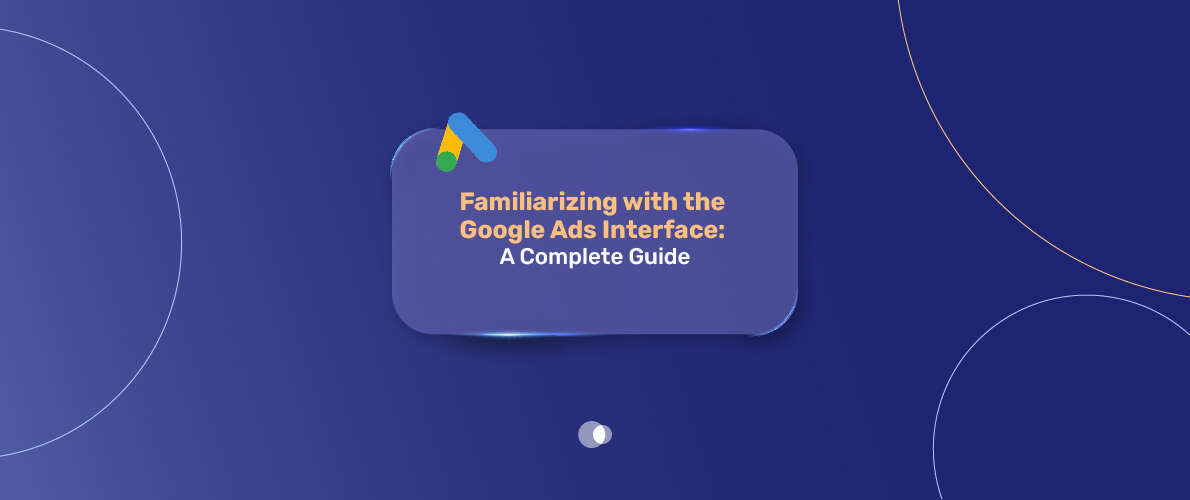Let’s be real: the Google Ads interface can feel like a maze the first time you dive in. I remember my buddy Jake, who runs a small taco truck, trying to set up his first campaign. He clicked around for hours, muttering, “Where’s the darn button to start?!” If you’ve ever felt lost in the sea of menus and metrics, you’re not alone — and that’s exactly where working with a google ads agency Dubai can make all the difference, guiding you through the chaos and straight to results.
Table of Contents
Google Ads is a powerhouse for getting your business in front of customers on Search, YouTube, or partner sites, but its interface? It’s a lot. This guide’s here to walk you through every corner of the Google Ads Interface, from signing in to mastering campaigns, with real-world tips and a few laughs along the way. Whether you’re a newbie or just wrestling with the 2024 redesign, understanding how to navigate — or even link your campaigns to a google ads agency account — can make the whole experience faster, smoother, and way more effective.
Why the Google Ads Interface Matters
The Google Ads Interface is your command center for online advertising. It’s where you create ads, track performance, tweak budgets, and make sure your taco truck (or whatever you’re selling) gets noticed. But here’s the catch: it’s not exactly plug-and-play.
Google’s platform is packed with features, and the interface gets regular facelifts (like the 2024 left-hand menu overhaul). If you don’t know your way around, you might overspend, miss key data, or just give up. Getting familiar with the interface means you can:
- Spot what’s working (or bombing) in your campaigns.
- Save cash by tweaking bids and keywords.
- Feel like a pro instead of a confused newbie.
Quick Story:
- Jake finally got his The Tools tab is a treasure chest of goodies for planning and optimizing campaigns. Some highlights are perfect for Adwords Optimization, helping you fine-tune keywords, track conversions, and analyze performance like a pro. after a week of trial and error. His first click? A customer who ordered $50 worth of tacos. That’s the power of knowing the interface.
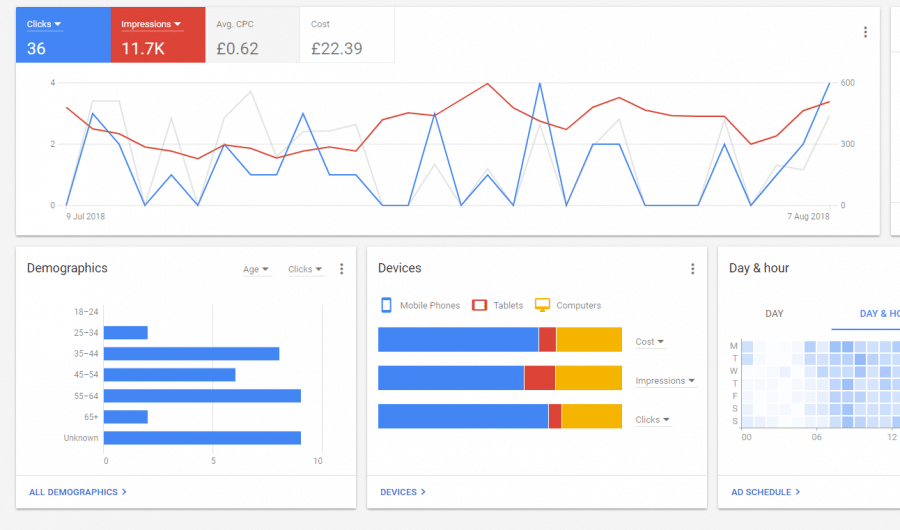
Getting Started: Accessing the Google Ads Interface
First things first: head to ads.google.com and hit the “Sign In” button (usually top-right). Log in with your Google account, and boom—you’re in. The first thing you’ll see is the Overview page, your hub for a quick peek at how your campaigns are doing. Think of it as the dashboard of your car: it shows you speed (performance), fuel (budget), and any warning lights (issues).
The Overview page has three main types of cards:
| Performance Summary | AI-powered insights showing your top metrics, like clicks or conversions |
| Summary Cards | General stats for your account, campaigns, or ad groups over a set time |
| Insight Cards | Cool observations, like sudden spikes in clicks, not tied to a specific date |
Pro Tip:
- You can customize the Overview page to show your favorite metrics, like cost per click (CPC) or impressions. Click around to make it your own—it’s like rearranging your desk for max productivity.
Navigating the Google Ads Interface: The Main Sections
The Google Ads Interface is built around a left-hand menu that’s your trusty GPS. Even with Google’s 2024 redesign, this menu keeps things organized under five big categories: Campaigns, Goals, Tools, Billing, and Admin. Let’s break each one down.
Campaigns: Your Control Room
The Campaigns tab is where the action happens. It’s a list of all your active campaigns, letting you:
- Check performance (clicks, conversions, etc.).
- Tweak settings like budgets or bids.
- Manage drafts or paused campaigns.
Think of this as mission control. You can dig into each campaign to adjust ad groups, keywords, or ads. For example, Jake used this tab to pause an underperforming ad for “taco catering” and boost one for “tacos near me” that was getting more clicks.
Quick Win: Use the “+” button to start a new campaign. You’ll pick a goal (like sales or leads), choose a type (Search, Display, etc.), and set your budget.
Goals: Tracking What Matters
The Goals tab is all about results. This is where you set up and track conversions—actions like purchases, form submissions, or calls. Conversion tracking is the secret sauce to knowing if your ads are worth the cash. Without it, you’re guessing.
- How to Set It Up: Go to Goals, click “+ New Conversion Action,” and pick what you’re tracking (e.g., website purchases).
- Why It’s Key: Jake learned his “tacos near me” ad drove 10 orders a week, but “cheap tacos” only got clicks, no sales. That’s data you need.
Takeaway:
- Spend time getting conversion tracking right. It ties your ad spend to real business wins.
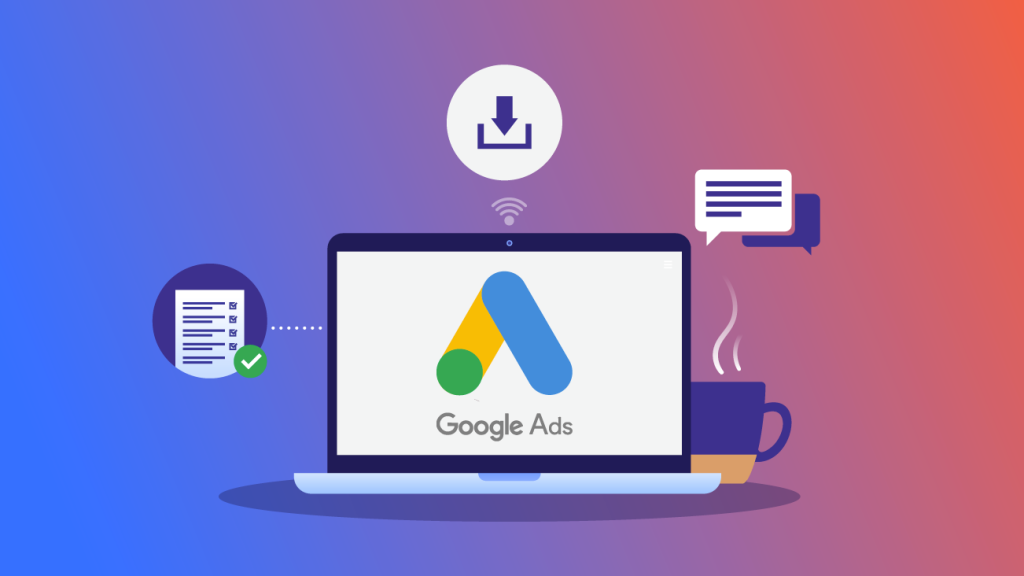
Tools: Your Swiss Army Knife
The Tools tab is a treasure chest of goodies for planning and optimizing campaigns. Some highlights are perfect for AdWords Optimization, helping you fine-tune keywords, track conversions, and analyze performance like a pro.
| Keyword Planner | Find keywords, check search volumes, and estimate bids. Jake used it to discover “best tacos in town” was a hot search term |
| Performance Planner | Forecast how budget changes affect results |
| Shared Library | Manage negative keywords or bid strategies for multiple campaigns |
| Google Tag Manager | Helps track conversions and troubleshoot issues |
This tab’s like having a marketing assistant who’s always ready to help. Dig in to save time and boost results.
Billing: Keeping the Lights On
The Billing tab is where you manage the money side of things. You can:
- Check your spending and transaction history.
- Update payment methods.
- Set budget caps to avoid surprises.
Real Talk:
- Jake once forgot to check his billing and overspent by $50. Now he reviews this tab weekly to stay on track. Don’t skip it—your wallet will thank you.
Admin: Running the Show
The Admin tab is for big-picture stuff. Here, you:
- Manage account settings (like time zones or currency) as part of your overall google ads management process to keep campaigns running smoothly and accurately.
- Add team members or control access.
- Link accounts (e.g., Google Analytics) for better data.
If you’re a one-person show, you might not visit this often. But for teams, it’s crucial for keeping things secure and organized.
The Google Ads Hierarchy: How It All Fits Together
The Google Ads Interface follows a clear structure: Account > Campaigns > Ad Groups > Ads. Think of it like a family tree:
| Account | The big picture, holding your billing and business info |
| Campaigns | Each one’s tied to a goal (e.g., “Sell more tacos”) |
| Ad Groups | Smaller groups within a campaign, focused on specific themes (e.g., “Tacos near me” vs. “Taco catering”) |
| Ads | The actual ads users see, tailored to the ad group’s keywords |
Example:
- Jake’s account has one campaign for “Local Taco Sales.” It has two ad groups: one for “Tacos near me” with ads highlighting quick delivery, and one for “Taco catering” with ads about party packages.
To create a campaign, head to the Campaigns tab, hit the “+” button, and follow the prompts to pick a goal, type, and settings. Ad groups are set up the same way within a campaign—name it, add keywords, and set bids.
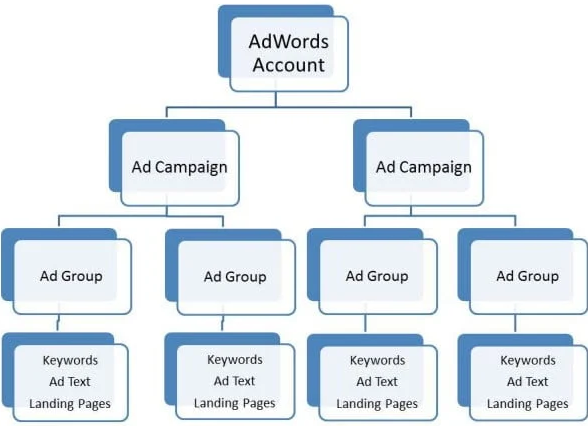
Keywords: The Heart of Your Ads
Keywords decide when your ads show up, so they’re a big deal. The Google Ads Interface makes keyword management easy, mostly at the ad group level. Here’s the rundown:
| Keyword Planner | In the Tools tab, this gem helps you find keywords, check their popularity, and estimate costs. Jake found “taco truck near me” had high search volume but low competition—score! | |
| Match Types | Broad Match | Shows ads for related searches (e.g., “tacos” might show for “burritos”). No special syntax |
| Phrase Match | Ads show for searches including your keyword (“taco truck” for “best taco truck”). Use quotes: “taco truck” | |
| Exact Match | Ads only for exact or very close searches ([taco truck]). Use brackets: [taco truck] | |
| Negative Keywords | Block irrelevant searches (e.g., “free tacos”) to save money. Add them in the Shared Library or ad group settings | |
| Keyword Insertion | Dynamically adds your keyword to ad text for relevance. For example, if someone searches “taco truck,” your ad might say, “Best Taco Truck Near You.” | |
Quick Tip:
- Start with phrase or exact match to keep things tight, and add negative keywords weekly to cut waste.
Creating Killer Ads
Ads are what users see, so make them count. The Google Ads Interface supports tons of ad types:
| Text Ads | Simple ads on Search results |
| Display Ads | Visual banners on partner sites |
| Shopping Ads | Product listings with prices |
| Video Ads | Clips on YouTube |
| Performance Max | AI-driven ads across Google’s network |
To create an ad, go to an ad group, click “+ Ad,” and pick your format. Write clear, punchy copy with a strong call-to-action (e.g., “Order Tacos Now!”). Add ad assets (like site links or callouts) to make your ad stand out.
Real Story:
- Jake’s first ad was boring—“Taco Truck for Hire.” He switched to “Get Fresh Tacos Delivered Fast!” with a sitelink to his menu and doubled his clicks.
Reports and Dashboards: Your Data BFF
Data’s your best friend in the Google Ads Interface. The Reports menu lets you dig into:
- Campaign Reports: Big-picture performance.
- Ad Group Reports: How each group’s doing.
- Keyword Reports: Which keywords are winning.
- Search Terms Reports: Actual searches triggering your ads.
You can also create custom dashboards in the Reports menu. Add charts, tables, or scorecards for your key metrics (like conversions or CPC). Jake set up a dashboard to track his taco orders and CPA, checking it weekly to spot trends.
Pro Move:
- Schedule reports to auto-send to your email or team for easy collaboration.
Tips for Mastering the Google Ads Interface
The interface can feel overwhelming, but these tricks make it a breeze:
| Customize Columns | In any table, click “Columns” > “Modify Columns” to show only the metrics you care about (e.g., CTR, conversions) |
| Use Filters and Segments | Filter for high-performing keywords or segment by device (mobile vs. desktop) to find patterns |
| Save Views | Save your custom column setups or filters for quick access later |
| Search Bar | Use the top search bar to jump to specific campaigns or keywords—great for big accounts |
| Stay Updated | Google tweaked the interface in 2024, adding a new left-hand menu and Tree Table Views for reports. Check Google’s Help Center or Skill shop for tutorials on new features |
Heads Up:
- Updates can throw you off. When Jake saw the new menu, he was like, “Google, why you gotta change everything?!” Take it slow and explore— you’ll get the hang of it.
What’s Your Experience?
The Google Ads Interface is a beast, but it’s conquerable. Got a campaign running? What’s the trickiest part for you—finding the right keywords or decoding reports? Share your story below—it’s always cool to hear from others navigating the same waters.
Wrapping It Up
Mastering the Google Ads Interface is your ticket to running killer ad campaigns. From the Overview page to the Campaigns, Goals, Tools, Billing, and Admin tabs, every section has a purpose. Get cozy with the hierarchy, nail your keywords, craft ads that pop, and lean on reports to stay sharp.
Sure, Google’s updates (like that 2024 menu switch) can throw you for a loop, but with a bit of exploration and these tips, you’ll be navigating like a pro. And if things ever go sideways, knowing how to fix google ads account issues quickly can save your campaigns from stalling. Ready to make your ads work harder? Jump into the interface and start tweaking—your next big win’s waiting.
FAQs
Why’s the Google Ads Interface so confusing?
It’s packed with features, and Google keeps tweaking it (like the 2024 redesign). Start with the Overview page, explore one tab at a time, and use Google’s Help Center. It’s like learning a new game—takes practice.
How do I find my campaign’s performance fast?
Head to the Campaigns tab or Overview page. Customize your columns to show key metrics like clicks or conversions. Set up a dashboard for a quick snapshot.
What’s the deal with the Tools tab?
It’s your toolkit! Use Keyword Planner for research, Performance Planner for budget forecasts, or Shared Library for negative keywords. Dig in—it’s a goldmine.
How do I stop overspending in Google Ads?
Check the Billing tab regularly to track spending and set budget caps. Review your campaigns weekly to pause anything eating cash without results.
Can I manage my team’s access to the interface?
Yup, go to the Admin tab. You can add users, set permissions, or link accounts like Google Analytics. Perfect for keeping things secure.
How do I pick the right keywords?
Use the Keyword Planner in the Tools tab to find high-volume, low-competition terms. Start with phrase or exact match and add negative keywords to avoid junk clicks.
Why do my ads keep showing for weird searches?
You might be using broad match keywords. Switch to phrase or exact match, and add negative keywords (like “free” or “DIY”) to block irrelevant searches.
How do I deal with interface updates?
Google’s always changing things (ugh, right?). Check the Help Center, watch Skillshop videos, or take the interface tour. Give yourself a week to adjust.